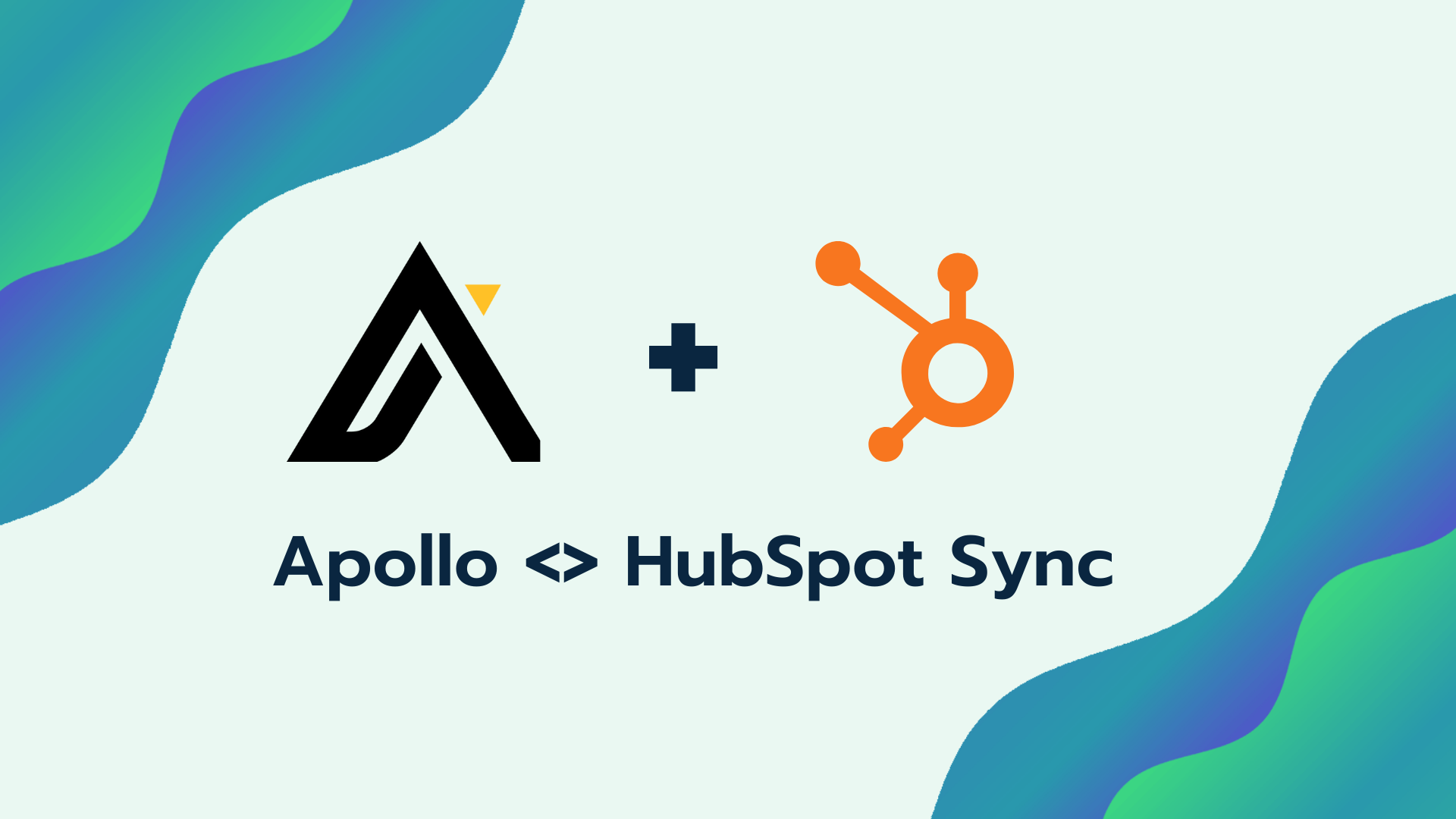When using Apollo, the data is often separated from the rest of your technology stack, and you can very easily miss important pieces of information tied to a contact record or company record. To avoid having your team miss important bits of customer information, we recommend integrating your HubSpot CRM with Apollo.
In this article, we are going to take an in-depth look at the process of integrating two powerful platforms, HubSpot CRM and Apollo Sales Engagement Platform. This integration will enable you to successfully capture your sales team’s activities within HubSpot from Apollo.
Whether you’re a seasoned pro or a beginner, this guide will help you successfully accomplish this integration within your company.
Table of Contents
The HubSpot-Apollo Sync: Overview
Before we dive into the steps, let’s understand how the HubSpot-Apollo sync works.
You have two options to integrate HubSpot and Apollo:
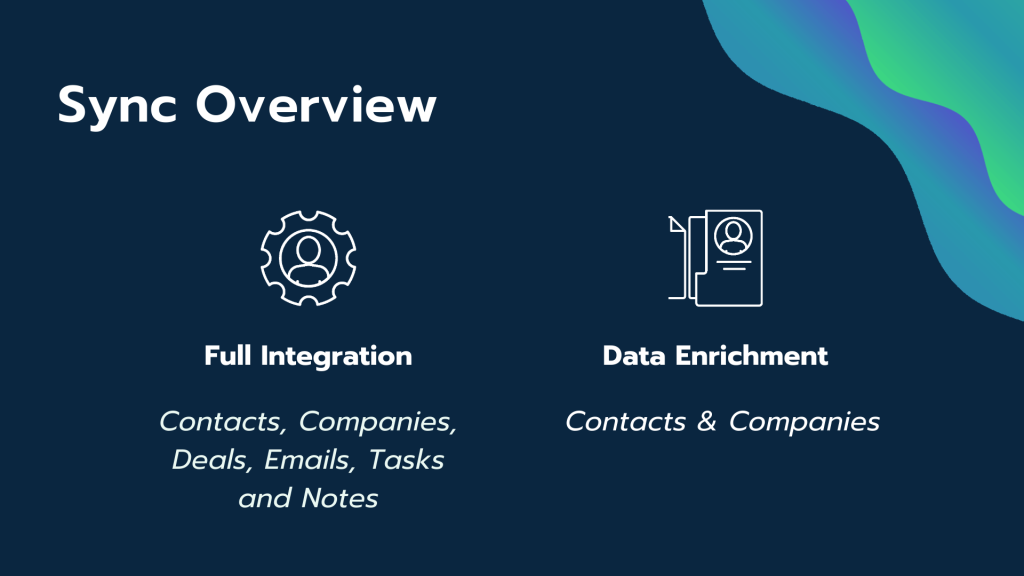
1. HubSpot Full Integration: This is the recommended option, especially if you’re using Apollo for outbound business development. It offers a full bidirectional sync, including contacts, companies, deals, emails, tasks, and notes.
2. HubSpot Data Enrichment: If you have a higher-tier HubSpot plan and handle all your outbound sales activity and automations within HubSpot, then this option is for you. It provides a bidirectional sync for just contacts and companies.
Pro Tip!
While updates to contacts and companies are bidirectional, updates to emails, calls, and tasks from Apollo are one-directional.
Steps to Accomplish the HubSpot-Apollo Integration
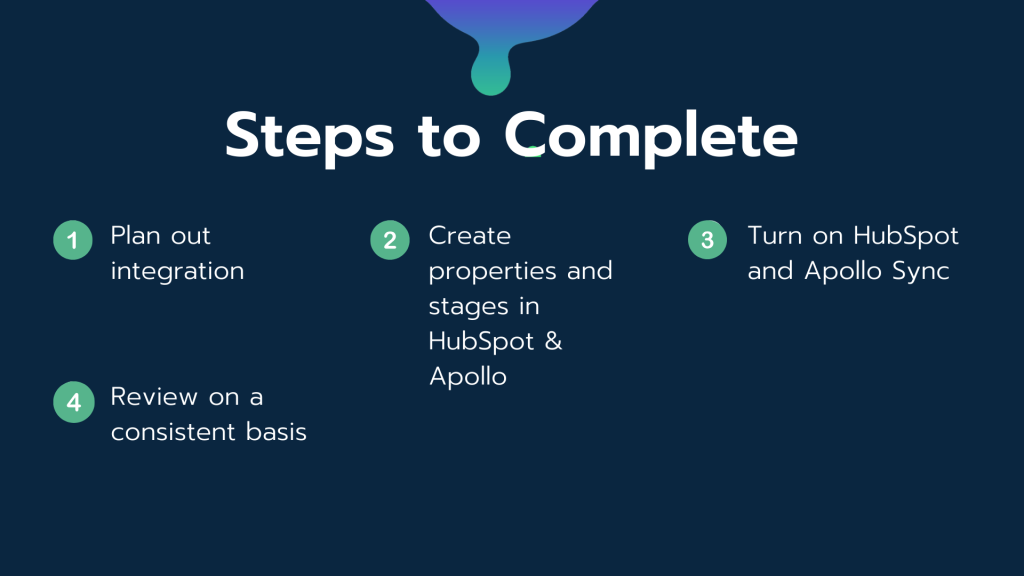
Step 1: Plan Out the Integration
Decide what objects you want to sync over. Do you need the full suite (contacts, companies, notes, tasks, etc.), or just some of them? Identify the properties you want to map over from contacts and companies.
Navigating the Apollo Integration Page
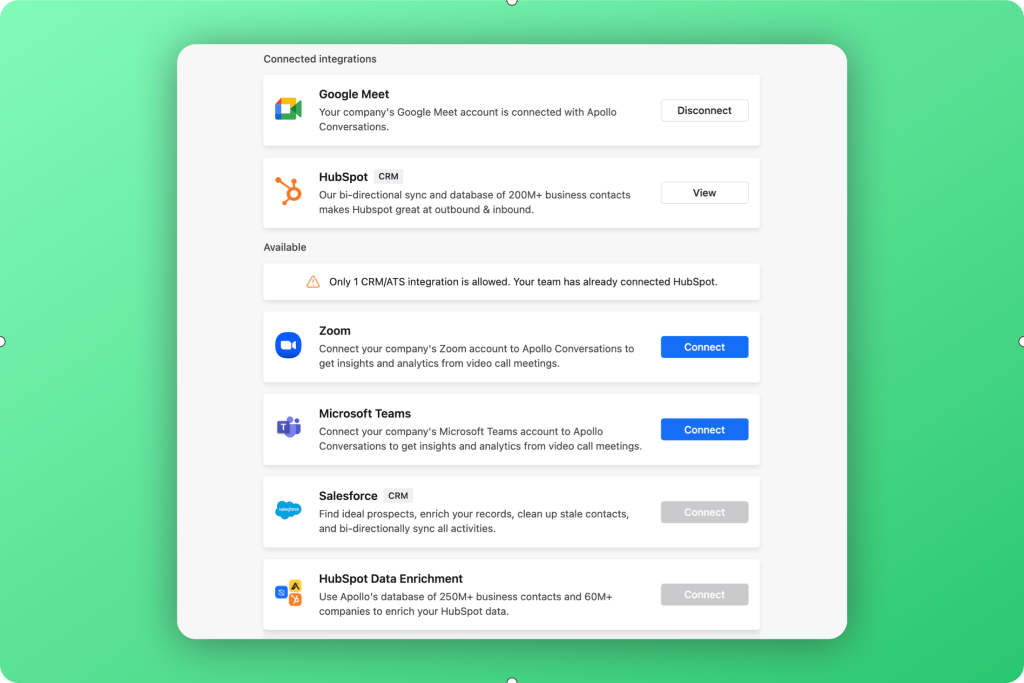
Let’s start by discussing the Apollo HubSpot integration. To begin, head to the top right corner of the Apollo interface and click on ‘integrations’. This will take you to the Apollo integration page, where you’ll see a variety of integrations such as Zoom, Microsoft Teams, Salesforce, and HubSpot data enrichment.
On this page, you’ll see two types of HubSpot integrations: HubSpot Data Enrichment and HubSpot CRM. It’s important to note that these are different.
HubSpot Data Enrichment is purely for enriching the data inside your CRM, pulling contacts from Apollo and importing them into HubSpot. However, for a bidirectional sync, you’ll want to choose the second option, HubSpot CRM.
Step 2: Prepare Your HubSpot & Apollo Properties
Setting Up the HubSpot CRM Integration
Click ‘view’ on the HubSpot CRM option. Here, you’ll need to connect your team portal ID, which links your account to Apollo. This integration applies to everyone in your company, hence the use of a team portal ID. As such, the HubSpot administrator will need to integrate this with your HubSpot account.
On the right side of the page, you’ll see various settings for pushing data from Apollo into HubSpot. These include contacts, accounts, emails, tasks, notes, and phone calls. Each of these has specific settings that you can customize according to your needs.
For instance, under contacts, you’ll see different stages like ‘code’, ‘approaching’, ‘change job’, etc. You can choose which of these stages you want to update in HubSpot automatically via the sync.
Similarly, you can select how you want emails to look inside HubSpot, and decide which types of emails should be updated in HubSpot.
Ensure that you have the correct properties set up in HubSpot for the objects you want to map over from Apollo.
Property Mapping and Sync Settings
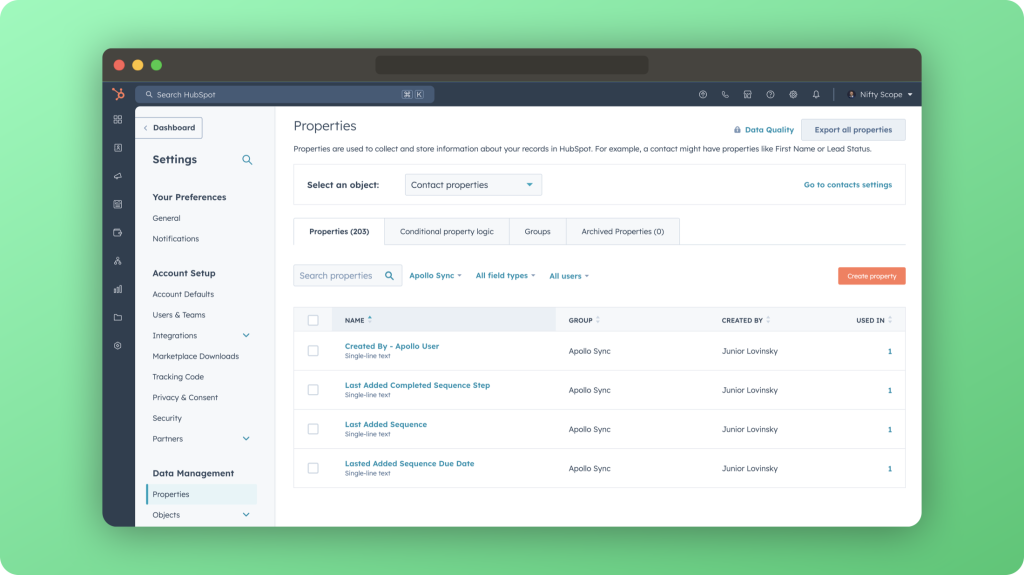
The integration also allows you to map default fields and custom fields from Apollo to HubSpot. For example, you can map the ‘phone number’ field in HubSpot to the ‘primary phone number’ field in Apollo.
Pro Tip!
It’s typically easier to make properties in HubSpot single text fields to avoid errors, but you may want to use specific types of fields for reporting purposes.
The integration also offers settings for auto-overwriting and autofilling data. If you enable auto-overwrite, any value coming from Apollo will update in the CRM, even if it’s already filled. If you enable auto-fill, any property that is empty in the CRM but has data in Apollo will be filled in.
Finally, you can push all Apollo contacts into HubSpot, which will push all sync changes into HubSpot. If you’re making consistent changes, you’ll need to click ‘push all’ to update everything. Apollo will continue syncing in the background regardless of whether you click ‘push all’ or not.
Deletion and Merge Sync Settings
The integration also includes settings for handling discrepancies between Apollo and HubSpot. If something is deleted in Apollo, and it exists in HubSpot, it can be deleted in HubSpot as well. Similarly, if something is merged in Apollo, it can be merged in HubSpot. These settings help ensure consistent data across both platforms.
By following these steps, you can achieve a fully bidirectional sync between Apollo and HubSpot, ensuring seamless data flow and maximizing the benefits of both platforms.
Step 3: Align the Integration and Start the Sync
Customizing Your Sync Settings
The integration allows you to customize various aspects of the data pushed into HubSpot. For instance, you can decide how tasks, notes, and phone calls should look. You can also set up a contact source field in HubSpot, which will show that the contact originally came from Apollo. This is useful for attribution.
In addition, you can create custom fields in Apollo that will also link into HubSpot. The accounts mapping view allows you to map various properties from Apollo’s company objects to HubSpot’s company objects. This can be useful if you’re tracking certain company properties or metrics.
Once you’ve created all the necessary properties and stages in HubSpot, you can align the integration and start the sync.
Step 4: Review the Integration
After starting the sync, review everything to ensure accuracy and consistency.
Remember, it’s crucial to connect HubSpot properly before turning on the sync. Otherwise, you might end up with missing or incorrect data, requiring you to resync with the correct properties.
Updating the Sync After Initial Implementation
As your business evolves, you may need to update the sync. Perhaps you want to change some properties or add new ones. No worries, you can easily update the sync by clicking the “Sync Now” button. This option allows you to manually push data from HubSpot to Apollo or vice versa, ensuring consistency in your future syncs.
Conclusion
Integrating HubSpot and Apollo may seem daunting at first, but with these steps, you can accomplish this task successfully. Remember, the key to a successful integration lies in careful planning, correct setup, and regular reviews. Happy integrating!