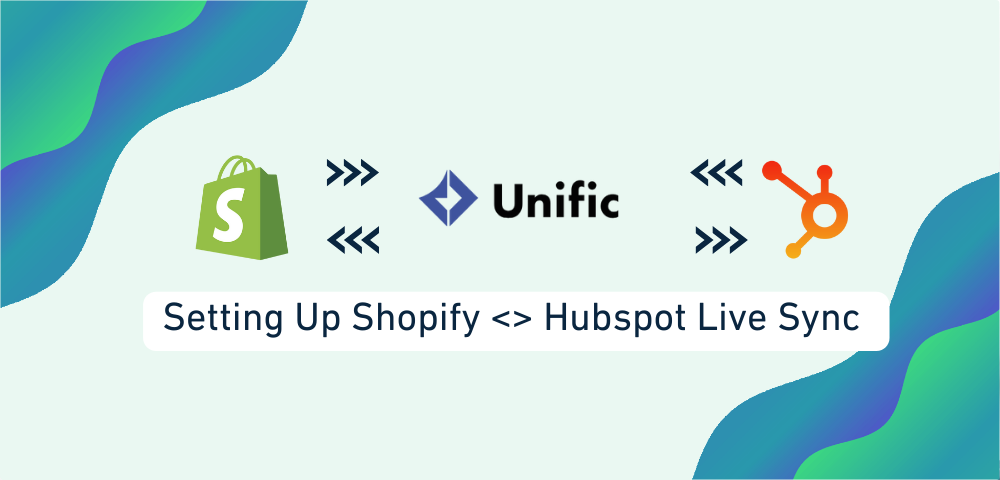For those of you who have installed HubSpot’s native integration app for Shopify, you likely understand that while it’s a great starting point, it may not fully meet your needs as your business expands.
That’s where Unific comes into play.
In this guide, we’ll walk you through the steps to maximize your integration capabilities between Shopify and HubSpot using Unific.
Introduction to Unific
Unific is an app available in Shopify’s marketplace designed to enhance the data syncing capabilities between Shopify and HubSpot.
Whether you’re looking for real-time syncing or historical data migration, Unific offers a comprehensive solution for your e-commerce needs.
Benefits of Unific:
- Flexible Data Mapping: Unific allows you to map various data fields between Shopify and HubSpot, ensuring seamless integration.
- Multi-platform Compatibility: It’s not just for Shopify; Unific supports integration with a range of different e-commerce platforms.
- Real-time Syncing: With near real-time syncing, you can capture and act upon customer data instantly.
- Historical Data Migration: Easily migrate existing data from Shopify to HubSpot, ensuring continuity in your business operations.
Now, let’s delve into the practical steps of setting up Unific and initiating the integration process between Shopify and HubSpot.
Getting Started with Unific
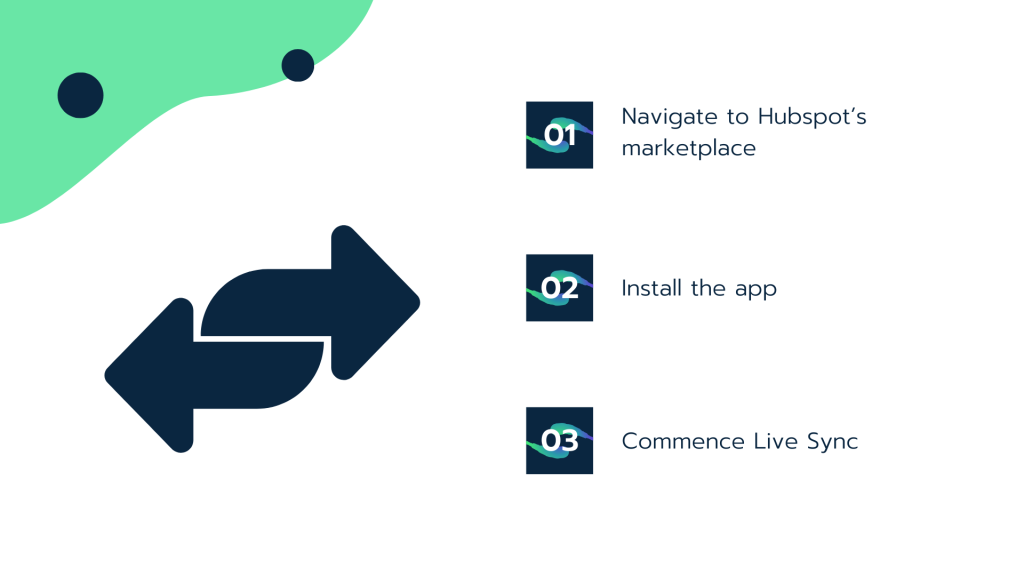
We will begin by navigating to HubSpot’s marketplace and installing the Unific app, and making an account with Unific.
Upon installation, the onboarding process guides you through the initial setup, prompting you to provide essential information and select your desired subscription plan.
1. Installation and Setup
- Navigate to Hubspot’s marketplace and search for Unific Shopify Integration App.
- Install the app and proceed with the onboarding process.
- Fill in the necessary information, including company details and subscription plan selection.
2. Choose Live Sync Vs Historical Sync
With the groundwork laid, let’s proceed to configuring the sync settings.
Within this section, you’ll encounter various options, with the Integration section containing both the Start Live Sync and Historical Sync functionalities.
As previously discussed, we’ll focus on initiating a live sync to capture near-real-time data of your customers’ shopping cart activity, transferring it over to HubSpot.
Next, you’ll be directed to a screen where you’ll select the source (Shopify) from which the data will be synced and the destination (HubSpot) where this data will ultimately reside.
3. Establishing Connection
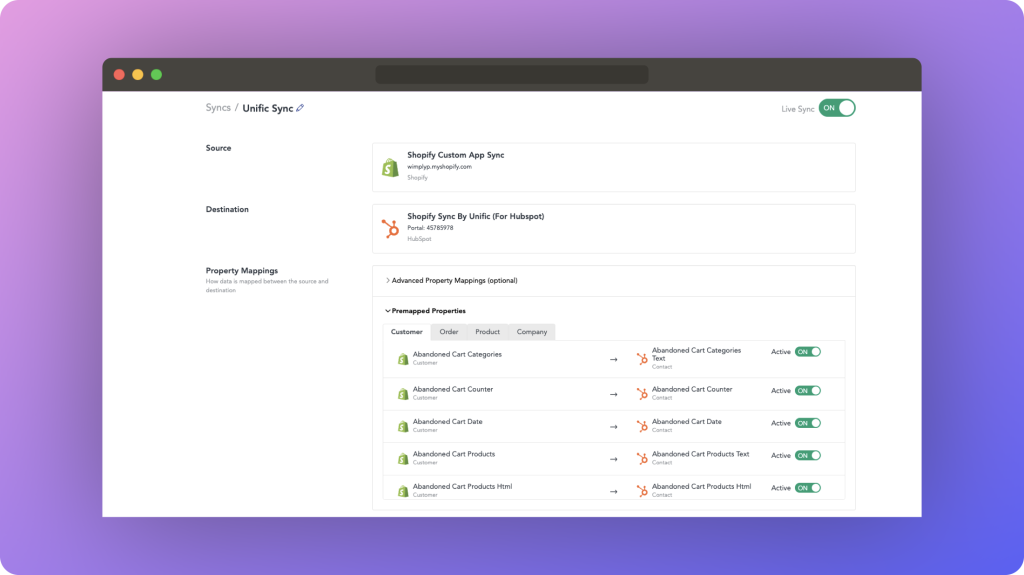
This step ensures seamless communication between the source (Shopify) and the destination (HubSpot).
You’ll first be choosing Shopify as your source, as you’ll be prompted to form a connection by input crucial details such as your Shopify store URL, access token, API key, and API secret key.
While we cover obtaining these credentials in detail in our integration video, you can also check out how to create and locate them in Shopify’s documentation.
- Connect Unific to your Shopify store and HubSpot instance.
- Verify the successful connection between the source (Shopify) and the destination (HubSpot).
You’ll also be connecting the destination, which should be a simple connection to HubSpot.
4. Data Mapping
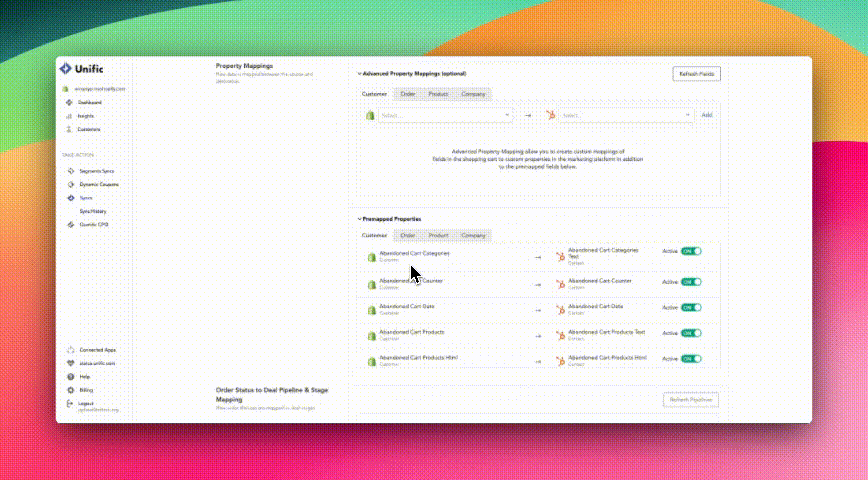
With the connection established, it’s time to map the data fields between Shopify and HubSpot. Unific offers a user-friendly interface for this purpose, allowing you to map common data fields effortlessly.
For more complex mappings, custom properties can be created to cater to specific requirements.
It’s important to note that while creating custom properties in HubSpot offers enhanced flexibility, certain features like mapping custom properties may require HubSpot’s OpsHub Starter as a minimum requirement.
- Utilize Unific’s interface to map data fields between Shopify and HubSpot.
- Take advantage of pre-mapped properties for common data fields, or create custom mappings as needed.
- Ensure a strategic approach to mapping to avoid clutter and ensure relevance.
5. Live Sync Activation
With everything set up, it’s time to activate the live sync. This enables real-time data transfer between Shopify and HubSpot, ensuring that any updates or changes are reflected instantaneously across both platforms.
- Activate the live sync to enable real-time data transfer between Shopify and HubSpot.
- Monitor the sync status to ensure continuous and accurate data flow.
Advanced Mapping Strategies
Now that you’ve mastered the basics, let’s explore some advanced mapping strategies to elevate your integration experience.
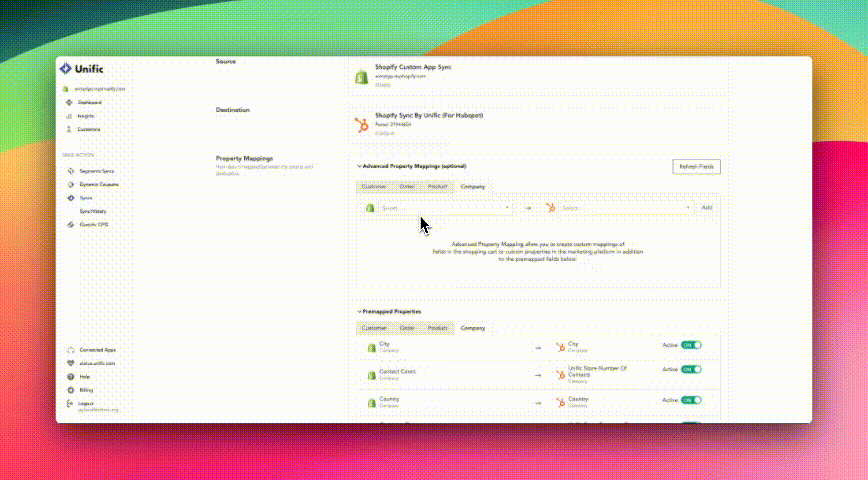
1. Custom Properties
For data fields not covered by default mappings, custom properties can be created in HubSpot.
These properties can then be mapped to corresponding fields in Shopify, allowing for comprehensive data synchronization tailored to your business needs.
- Create custom properties in HubSpot for specific data fields not covered by default mappings.
- Map these custom properties to corresponding fields in Shopify for comprehensive data syncing.
2. Pipeline and Deal Stage Mapping
For businesses looking to track the progress of orders and fulfillment, advanced features like pipeline and deal stage mapping come into play.
By upgrading to access these features, you can map shopping cart stages to deal stages in HubSpot, providing valuable insights into your e-commerce operations.
- Upgrade to access advanced features like mapping shopping cart stages to deal stages in HubSpot.
- Track fulfillment statuses by mapping them to specific deal stages within e-commerce pipelines.
Conclusion
Whether you’re a small startup or a thriving enterprise, Unific provides the tools and flexibility to streamline data syncing, migrate historical data, and implement advanced mapping strategies.
For additional assistance and resources, you can consult Unific’s documentation or reach out to our team. We provide specialized services to clients seeking seamless integrations like these.
Happy syncing!