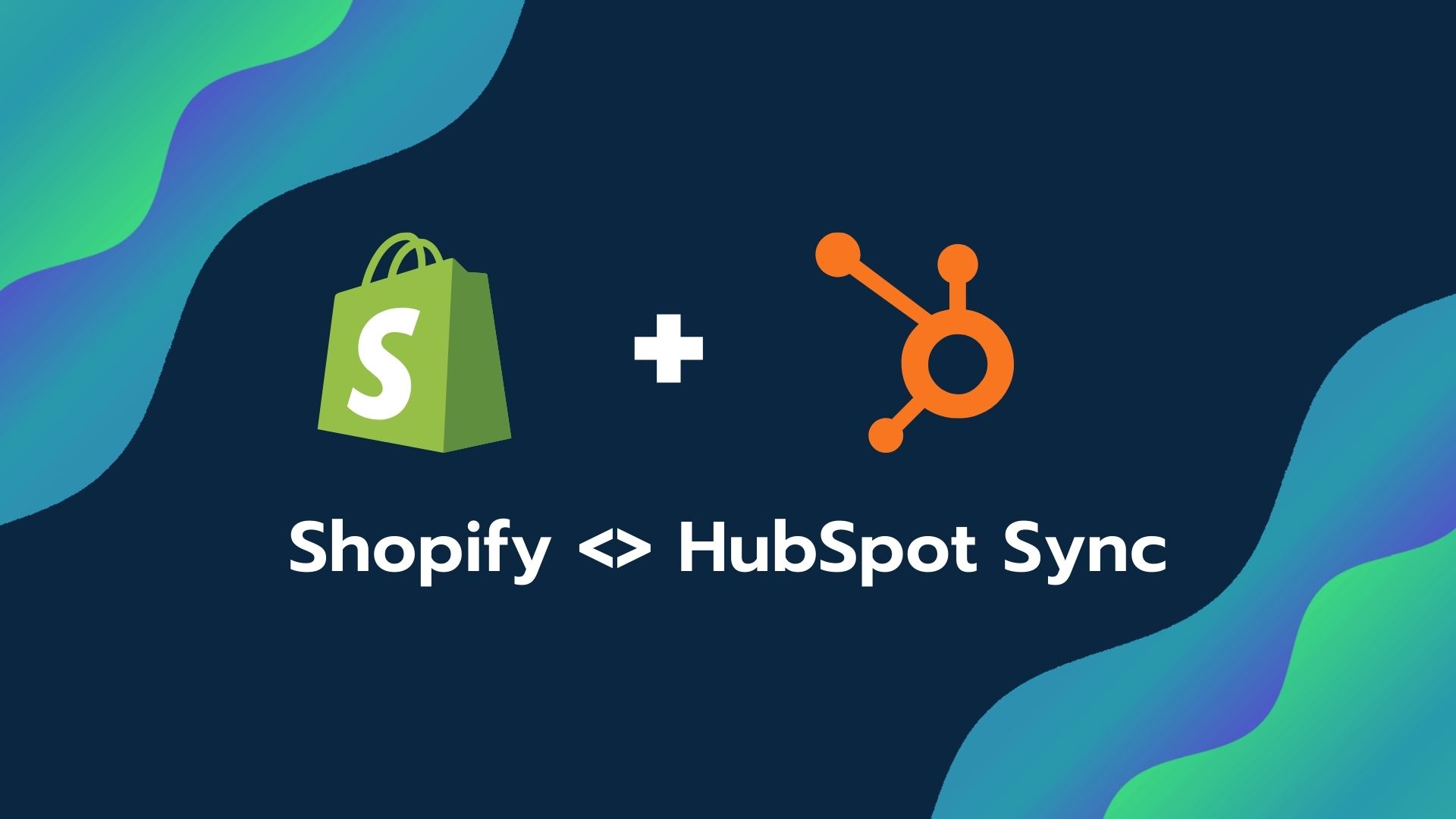Your customer information might be residing in HubSpot, while your e-commerce transactions are tracked in Shopify. The challenge lies in bridging these data silos to harness their full potential.
Fortunately, integrating HubSpot with Shopify offers a powerful solution to centralize customer activity, enhance e-commerce capabilities, and streamline workflows.
In this guide, we’ll delve into the intricacies of this integration, focusing primarily on leveraging HubSpot’s native app for seamless synchronization.
Table of Contents
Laying the Foundation for Integration
To establish a seamless connection between HubSpot and Shopify, it’s essential to understand the foundational roles of each platform.
HubSpot:
HubSpot serves as a comprehensive marketing and sales CRM software, housing invaluable customer data and facilitating various customer-centric operations.
Shopify:
Shopify is a leading e-commerce platform that enables businesses to create, customize, and manage online stores efficiently, catering to diverse product offerings and transactional needs.
Integration Significance:
Integrating HubSpot with Shopify bridges marketing and sales efforts, providing a unified view of customer interactions and transactions.
This synergy empowers targeted marketing, personalized communication, and data-driven decision-making, driving enhanced customer relationships and revenue growth.
In the following sections, we’ll delve into practical steps for setting up and optimizing the integration between HubSpot and Shopify, unlocking their combined potential for business growth and customer engagement.
Exploring Integration Options
While HubSpot offers its own dedicated app for this purpose, there are also third-party solutions you’ll come across in its marketplace. Here’s what you need to know:
1. HubSpot’s Native App: HubSpot provides an app specifically tailored for integrating Shopify with HubSpot. This native solution offers seamless integration and is accessible as long as you have one of Shopify’s paid tiers.
2. Shopify Sync by Unific: Unific is a third-party vendor that offers an integration app for Shopify and HubSpot. Their solution aims to simplify the integration process and effectively handle various use cases encountered for clients in such integrations.
3. Shopify Integration By Triario: Another third-party option is Triario, which also provides an integration app catering to Shopify and HubSpot. While I have not personally tried it, Triario’s app is designed to facilitate data exchange between the two platforms.
Note: It’s important to note, HubSpot offers a free native app for integration, there are additional payment requirements associated with third-party solutions such as Unific and Triario.
Data Syncing: Bidirectional vs. Unidirectional
When integrating HubSpot with Shopify, you’ll encounter two syncing methods: bidirectional and unidirectional.
Bidirectional Sync:
- Enables data flow in both directions, maintaining consistency between HubSpot and Shopify.
- Updates made in either platform reflect across both systems instantly.
- Ideal for real-time alignment of customer data and transactions.
Unidirectional Sync:
- Involves data flow in one direction, from either HubSpot to Shopify or vice versa.
- Changes in one platform are pushed to the other but not reciprocated.
- Suitable for specific use cases where one platform serves as the primary data source.
Evaluate your business needs and use cases to determine whether bidirectional or unidirectional sync aligns better with your objectives.
For instance, bidirectional sync is preferred for comprehensive customer relationship management, while unidirectional sync may suffice for certain data migration or backup purposes.
Create your first Integration step-by-step
Step 1: Installing HubSpot’s App for Shopify
The journey begins with integrating HubSpot’s app into your Shopify ecosystem. Here’s a step-by-step walkthrough:
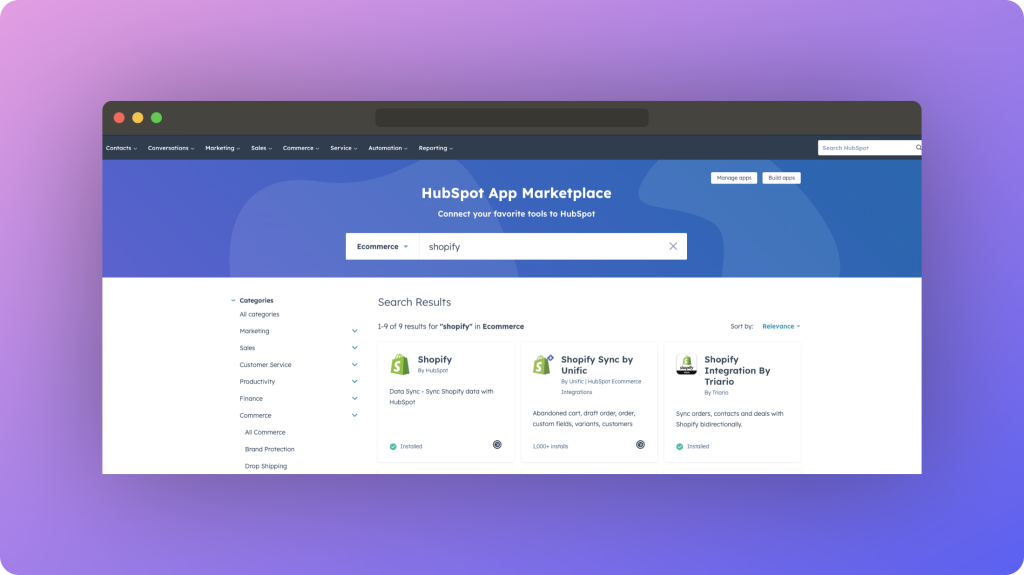
- Navigate to HubSpot’s App: Visit HubSpot’s app marketplace and locate the integration for Shopify.
- Install the App: Click on the installation prompt to initiate the setup process.
- Configure Subdomain: Provide your subdomain details as prompted to establish the connection.
- Initiate Syncing: Start the syncing process, ensuring seamless data exchange between HubSpot and Shopify.
Step 2: Mapping Data
Once the app is installed, it’s time to map the data fields between HubSpot and Shopify. Follow these guidelines:
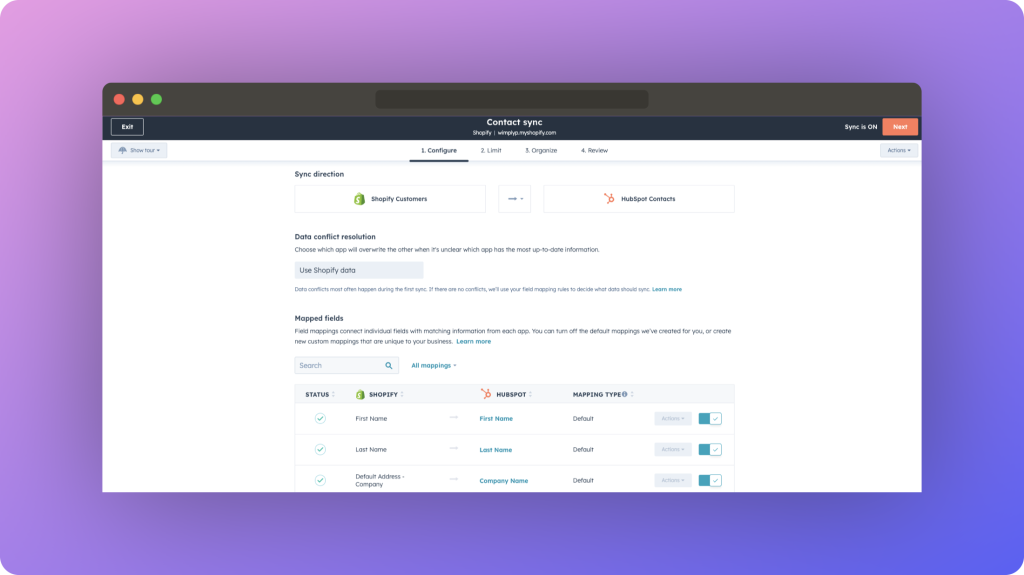
- Select Objects: Choose the data objects you wish to sync between the two platforms. For instance, opt to sync contact information from HubSpot to Shopify.
- Field Mapping: Review default properties and map them accordingly. Ensure critical details like first name, last name, and company name are synced bidirectionally for comprehensive data integration.
- Syncing Direction: Decide whether the sync will be one-way or bidirectional, based on your requirements.
Step 3: Configuring Sync Settings
Fine-tune your sync settings to optimize data management and prevent duplicates. Here’s how:
- Detect Duplicates: Set criteria to detect and manage duplicate records efficiently.
- Filter Records: Define filters based on specific properties to streamline data transfer and maintain data integrity.
- Review and Confirm: Thoroughly review your settings before proceeding to ensure accurate data syncing.
Step 4: Monitoring and Troubleshooting
Once the integration is in place, it’s essential to monitor its performance and address any issues promptly. Follow these guidelines:
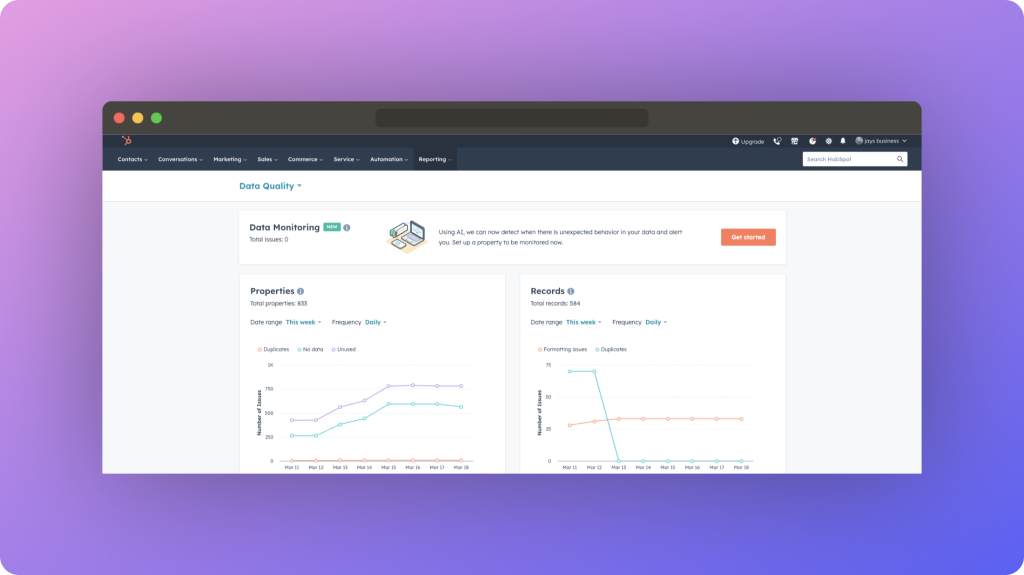
- Monitor Sync Status: Keep track of the sync process in real-time through HubSpot’s dashboard. Monitor the number of records synced, failed, and excluded.
- Diagnose Errors: Investigate any sync failures or exclusions to identify the root cause and take corrective action.
- Regular Maintenance: Perform periodic checks to ensure smooth data flow and make necessary adjustments as your business evolves.
Step 5: Scaling Up
As your business grows, you may need to expand the scope of data synced between HubSpot and Shopify. Here’s how to scale up:
- Sync Additional Data: Explore other data objects beyond contacts, such as products or orders, to enhance insights and functionality.
- Repeat Setup Process: Revisit the setup process to incorporate new data objects and expand the integration’s capabilities.
- Optimize Performance: Continuously assess the integration’s performance and fine-tune settings to accommodate evolving business needs.
Conclusion:
Integrating HubSpot with Shopify unlocks a world of possibilities for businesses, enabling seamless data synchronization and empowering informed decision-making.
By following the steps outlined in this guide and leveraging HubSpot’s native app, you can streamline operations, gain comprehensive insights, and supercharge your e-commerce endeavors.